What is listing?
How to create a new product listing?
Following a few tips on how to list products on Amazon can have a big impact on the success of your export business. As a seller, you can make it easy for eshoppers to find your offers by adding descriptive titles, clear images, and concise feature bullets to your products.

This is what a product detail page looks like on Amazon:
List your products in bulk on Amazon in no time
Listing is an essential part of setting up your business on an online marketplace like Amazon.in. It is the process of creating your product catalogue by detailing out the product description and other mandatory features to present it online for purchase by customers. As a retailer, you may have hundreds of products to sell and listing them one by one can seem difficult and time consuming. But it doesn’t have to be like that! You can use Amazon’s pre-set excel templates (available in Seller Central ) to create listings all together in bulk. All you need is to follow three simple steps:
>Download the Inventory File from Seller Central
>Input information about your products in the file
>Upload the file to Amazon.in via your Seller Central Account
Download the Inventory File from Seller Central
Input information about your products in the file
Upload the file to Amazon.in via your Seller Central Account
How to list products on Amazon that do not have barcode/UPC/EAN?
If the product you sell does not have a barcode or a Global Trade Item Number (GTIN), you can request a GTIN exemption to sell your products on Amazon international marketplaces. Once we have reviewed and approved your application, you will be able to list your products.

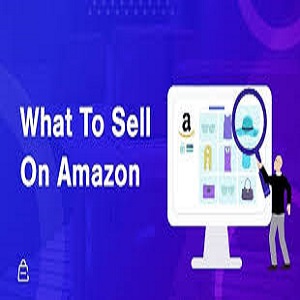




You must be logged in to post a comment.